MemberNova offers the ability to subscribe to a Calendar of Events. As events are added to the website calendar, they will show up automatically on your personal calendar.
You can find the subscription URL on your MemberNova website’s calendar page. Please see the Subscribing to a Calendar article for more information.
This article covers instructions for how to add the MemberNova calendar subscription to your Google Calendar through web.
Adding the Subscription
With Google Calendar open, on the left hand side under other calendars, click on the drop down arrow.
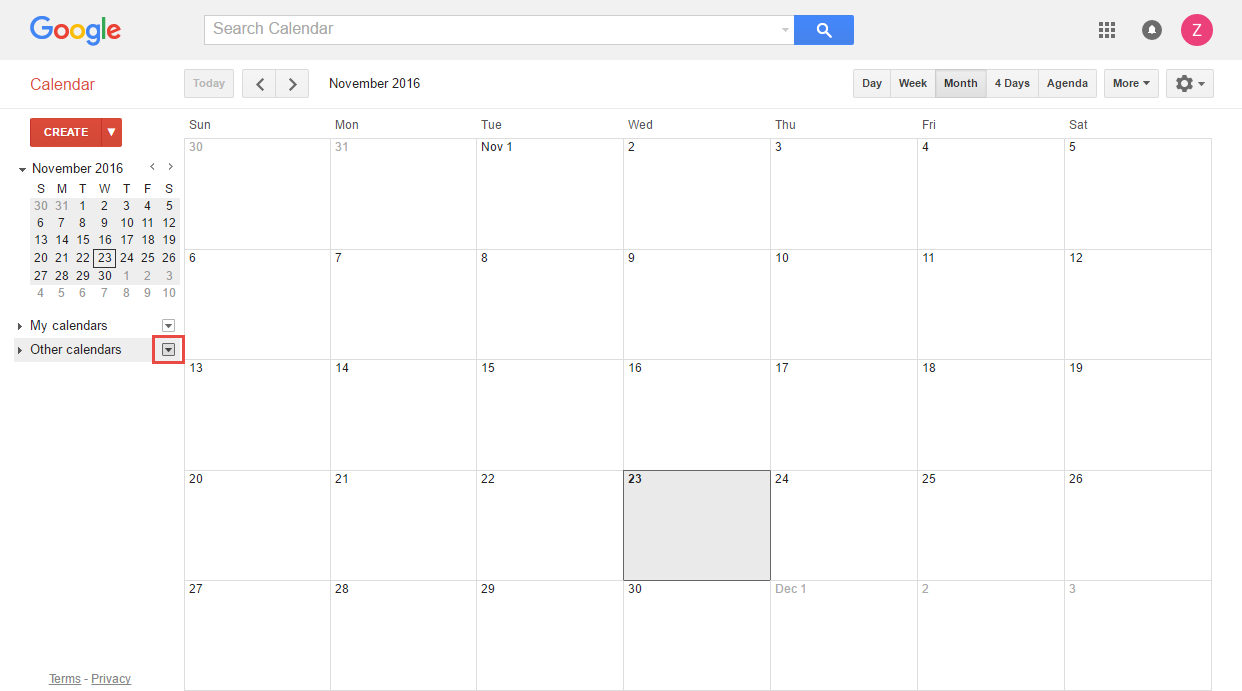
Click on Add by URL.

In the popup screen, paste the Calendar Subscription URL into the box labeled URL, which you can find on the MemberNova website’s calendar page.
Click Add Calendar.
Once Google Calendar imports the subscription, it will appear on the left side.
Renaming the Subscription
Under Other Calendars, you can hover over your new subscription and click on the drop down arrow.
Now choose Calendar Settings.
Under Calendar Name, you can update the name for this subscription as per your liking.
Click Save.
Your subscription under Other calendars should now be updated.
