MemberNova offers the ability to subscribe to a Calendar of Events. As events are added to the website calendar, they will show up automatically on your personal calendar.
You can find the subscription URL on your MemberNova website’s calendar page. Please see the Subscribing to a Calendar article for more information.
This article applies to Outlook 2013 & 2016.
Adding the Subscription
With Outlook open, go to the Calendar section. Click on the Calendar Icon, or word “Calendar” in your Outlook to switch to the Calendar view.
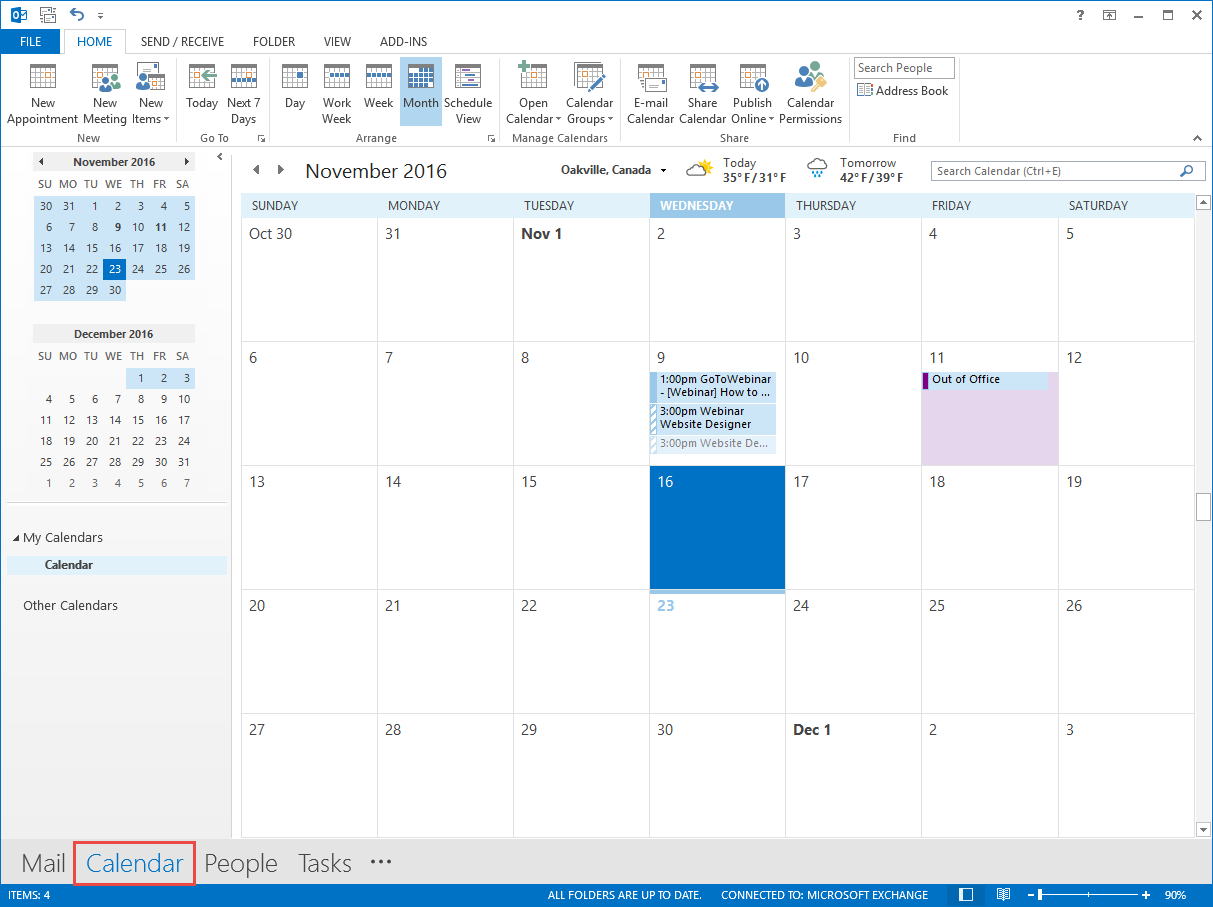
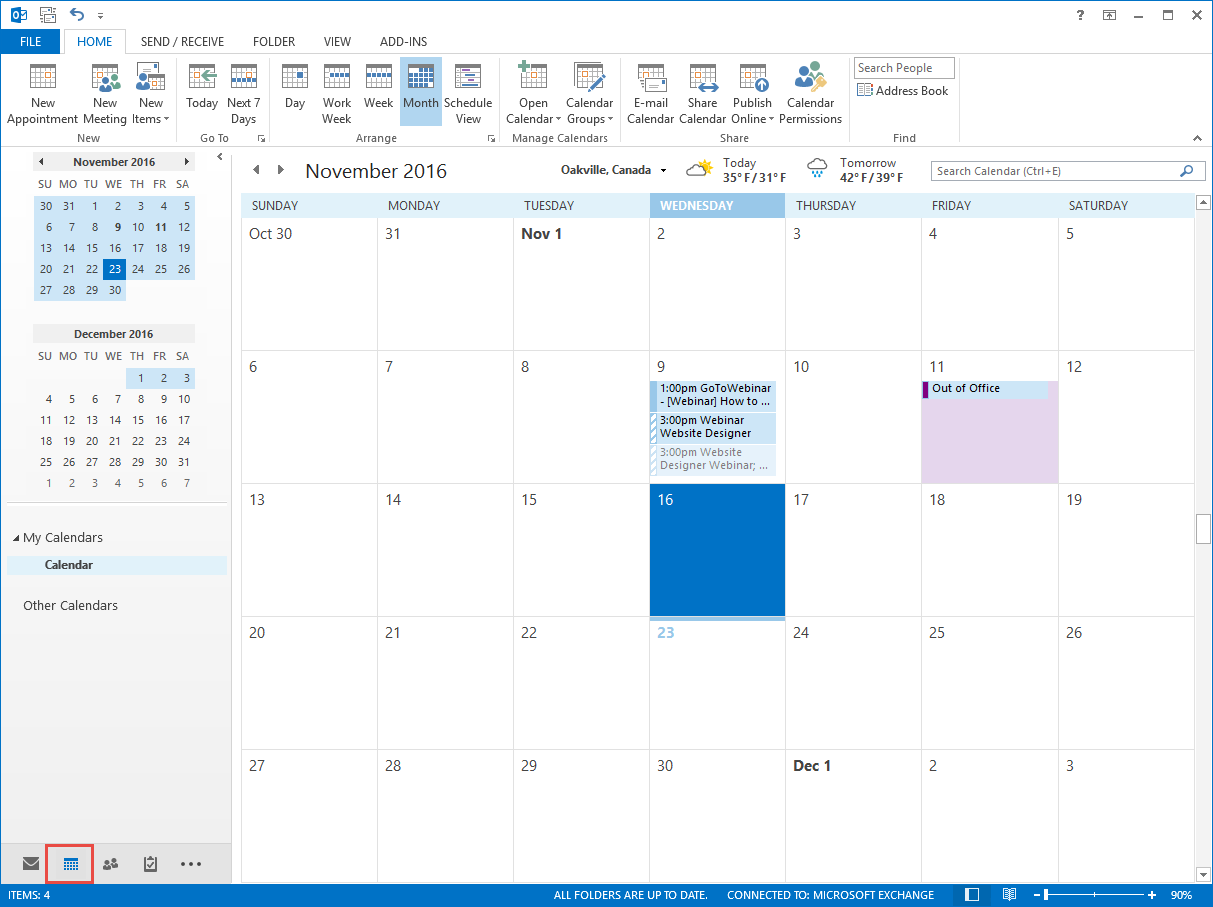
Click Open Calendar on the ribbon bar and choose From Internet.
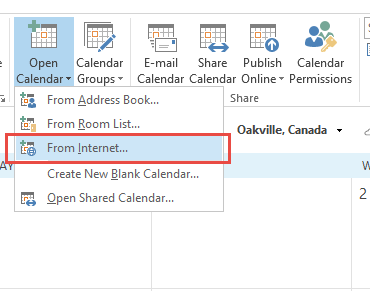
Paste the Calendar subscription URL into the box. You can find the subscription URL from your MemberNova website’s calendar page.
Click OK to confirm that you want to add it.
Click Yes to finalize subscribing to the Calendar.
You will now see the new Calendar Subscription.
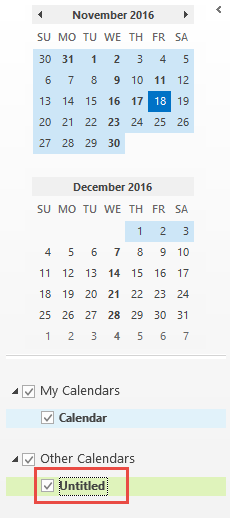
Renaming the Subscription
By default Outlook will insert it as "Untitled", the following steps will let you rename your Calendar Subscription.
Right click on your Untitled Calendar Subscription, then click on Properties.
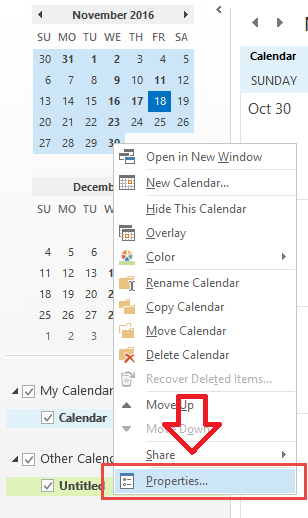
You should see a box with Untitled in it, you can click in the box, and type in a new name.
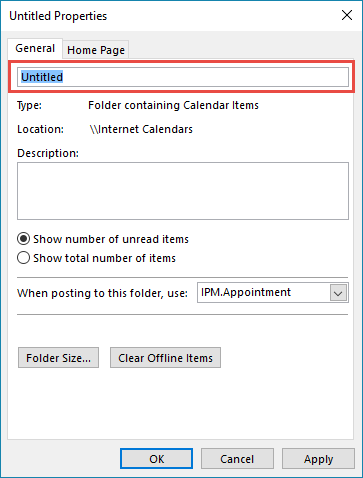
Click OK to confirm your changes.
